Search Articles
30 Article(s) Found
Sort By
You can have multiple slideshows/categories attached to each page and displayed as thumbnails/links in a row or column for the web visitor to click to load. You can choose to display the row of thumbnails/links under the header or above...[ Read More... ]
Comments/Ratings (0)
Posted in Photos App
You can create Horizontal and/or Vertical Scrollers on your page, consisting of thumbnails and/or links for Same Level Links, Sub Level Links, or even the Page Photo Category Links (links to photo categories attached to the page - see Photos...[ Read More... ]
Posted in Content Management
There are a few ways to upload photos - directly on the pages/e-commerce item you are editing, or from the Photos menu.
From the page itself:
...On the Add/Edit Page, from the left side column, next to the Page Content box:
You can add/manage...[ Read More... ]
Posted in Photos App
Tagged upload photos | add photos to website
Go to the Configure Site > Basic Setup / Social Networking / E-Commerce tabs to setup the configurations in the respective categories. These include language phrases as well. You can put your website in any language you want. To...[ Read More... ]
Posted in Configure Website
Go to the Configure Site > Languages/Configs menu tab to manage and add more Languages/Configurations to your website.
This will take you to the list of Languages / Configurations in your website, by default English:...[ Read More... ]
To add a photo or photos slideshow to your Page Photo Section, first you need to create a Photo Category for it.
You can do this directly on the Add/Edit Page, as well as from the top menu bar.
...From the Add/Edit Page...
When creating...[ Read More... ]
Posted in Photos App
We have gotten excellent search engine optimization (SEO) results and feedback from using the Ultimate Web Builder software and the built-in search engine optimization tool. The software has been coded and designed in a way to not only provide...[ Read More... ]
Posted in SEO Tool & Tips
First you will want to configure your Photo Uploads App, under the Configure Site > Social Networking > Photo Uploads page.
This will take you to the Photo Uploads Config page:
Here you will...[ Read More... ]
Posted in Photo Uploads App
Tagged photo uploads | member photos | add photos | photo albums | photo categories | photos app | photo types
You can create, stylize, customize, and embed a dynamically generated mosaic grid in your website using the Mosaic Grid App, available under the Elements section of the Admin Panel. A mosaic grid can consist of a mix of photos and text boxes....[ Read More... ]
Posted in Mosaic Grid App
Create page sections to integrate in one or more pages of your website easily, by copying/pasting the generated Placeholder Text to where you want it to display
Use when you want to create a page section to display on multiple pages
Uses Content...[ Read More... ]
Posted in HTML Ad(d)s App
Getting Started (4)
Configure Website (1)
SEO Tool & Tips (1)
Stylize Website (1)
Responsive App (2)
Content Management (9)
Photos App (5)
Mosaic Grid App (1)
Password Protect, Members Restrict Acess (1)
Members & Social Networking App (17)
Social Login & Meta Tags (5)
Comments & Ratings App (5)
Page/Upload Likes & Unlikes App (1)
Page/Upload Shares App (1)
Timeline App (1)
Mailing List App (5)
Contact Form App (1)
E-Commerce App (10)
HTML Ad(d)s App (1)
Ad(d)s App (1)
Docs App (1)
Feeds App (1)
Backup Database Tool (1)
Custom Coding (1)
Sitemap Generator Tool (1)
RSS Feed Generator Tool (2)
Custom Internet Browser Favicon (1)
Admins & Moderators Management (1)
Multi-Language Website, Multiple Configurations (3)
Articles App (1)
Forms & Surveys Builder (1)
Polls App (1)
Calendar Events App (2)
Credits App (1)
Rewards App (1)
Listings Directory App (4)
Classifieds App (1)
Message Boards (Forum) App (1)
Scrapbooks App (1)
Photo Uploads App (2)
Video Uploads App (1)
Audio Uploads App (1)
File Uploads App (1)
Site Maintenance Redirect App (1)
Web Hosting Control Panel (11)
Configure Website (1)
SEO Tool & Tips (1)
Stylize Website (1)
Responsive App (2)
Content Management (9)
Photos App (5)
Mosaic Grid App (1)
Password Protect, Members Restrict Acess (1)
Members & Social Networking App (17)
Social Login & Meta Tags (5)
Comments & Ratings App (5)
Page/Upload Likes & Unlikes App (1)
Page/Upload Shares App (1)
Timeline App (1)
Mailing List App (5)
Contact Form App (1)
E-Commerce App (10)
HTML Ad(d)s App (1)
Ad(d)s App (1)
Docs App (1)
Feeds App (1)
Backup Database Tool (1)
Custom Coding (1)
Sitemap Generator Tool (1)
RSS Feed Generator Tool (2)
Custom Internet Browser Favicon (1)
Admins & Moderators Management (1)
Multi-Language Website, Multiple Configurations (3)
Articles App (1)
Forms & Surveys Builder (1)
Polls App (1)
Calendar Events App (2)
Credits App (1)
Rewards App (1)
Listings Directory App (4)
Classifieds App (1)
Message Boards (Forum) App (1)
Scrapbooks App (1)
Photo Uploads App (2)
Video Uploads App (1)
Audio Uploads App (1)
File Uploads App (1)
Site Maintenance Redirect App (1)
Web Hosting Control Panel (11)
UltimateWB is proudly built on UltimateWB!
Product


This is the official website of Ultimate Web Builder software, a product of RE Designs Web Solutions.


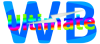
 Report a concern
Report a concern